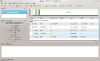Page 4: Installation, Use
Installation
When you connect the Edge HD4 for the first time and boot it up, you are greeted by a DOS prompt. The HD4 comes preloaded with FreeDOS. This is a curious move since Linux will work out of the box with all the hardware. We stripped the device of FreeDOS and loaded Kubuntu 13.04 for testing.
The HD4 supports UEFI and that means you should be using the 64-bit version of whatever OS you pick to gain that type of boot. Sure, you can use the old BIOS type of bootup, but why? Make sure you have an EFI partition for boot and you're good to go. The 320GB drive has less than 300GB of usable space. We don't expect many people to be doing tons of storage duties directly on the HD4, but with USB3, you can connect some high speed drives and turn this into a quick and stable fileserver.
Use
First and foremost, this isn't a top of the line gaming PC. The target market for this type of product is more of a media center, browsing and very light gaming type of computer. In this respect, the HD4 performs well. We ran synthetic benchmarks to see how it performs, but we prefer to use more objective measurements by using the system for the tasks we mentioned.
We started with media center responsibilities. This includes playing various types of media files off of a DLNA source. VLC handles this task with ease. The HD4 had no trouble keeping up with content being thrown at it. The HD4 supports HDMI audio, meaning one less cable to worry about while using it with a TV. XBMC also works with this, if that it your thing.
Next, we tried how internet browsing handled on the HD4. Obviously, general browsing tasks are no problem for almost every computer today. What really taxes the HD4 is video playback in the browser. We went on Youtube and played a few videos which worked fine, even in high resolution. Full screen videos were good, for the most part. There are occasional stutters. We chalked this up to Flash, though. HTML5 playback will probably be much better. This probably depended on the codec of the file being played as it was hit or miss. One video we watched was really choppy in Flash. Others were fine.
Still, the HD4 manages the internet tasks just fine. Pair this with a good wireless keyboard and mouse and you're on your way to a really nice internet connected TV. It also serves well when you have guests over and don't have an extra computer laying around for them to use.
The last use case we tried was gaming. This is where the unit really starts to show the mini-PC mantra. You are giving up speed for the size. The bottleneck that we encountered wasn't the Intel graphics, it was the CPU. The Celeron 847 is a dual core 1.1GHz CPU. This is not close to a Core processor, but it does provide lower power and embedded graphics support. Sapphire is known to be an AMD technology company so it is interesting to see the use of Intel parts. You still get a generous 4GB of RAM.
A fairly popular game is Minecraft. Most people assume that the requirements are fairly light given its blocky look. This assumption is false as the game chews through CPU and RAM, even with decent graphics. Don't expect a smooth experience playing Minecraft on the HD4. Most of the time, we hovered around 20 FPS, but often there are times when the game became choppy and sluggish, even when connected to a server. It will get the job done for a kid, but someone that has played Minecraft on a speedier computer will moan at the performance. Obviously, disabling some features will help with performance, but you may want to think twice before purchasing this to play Minecraft (if that is your goal).
Flash games and other less CPU intensive games work absolutely fine. The term casual gaming system fits very well here. We don't expect that pure gaming will be the focus of someone purchasing the type of product.
Additional types of things we see the HD4 being good at: Information screens (using the HD4 as the driver of the screen), workstations (most people just use word processors and spreadsheets which work fine on the HD4), and lightweight back office server duties. Directory services and webpage serving isn't that demanding on a computer and we can see the HD4 being at home in this environment.
Power usage was good. At idle, the HD4 sips around 13 watts and at full load, it consumes around 33 watts. Compare this to a bigger desktop and this offers excellent performance per watt. The HD4 does have a cooling fan, but you'll be pressed to hear it farther than 5 feet away. It isn't whisper quiet, but it isn't the loudest small device we've heard.
One surprisingly absent feature is Bluetooth. Using Bluetooth input devices or headsets required one of those USB ports to be taken up by a dongle. We think Bluetooth would be a worthwhile addition to the HD4. We would also like to see a SSD instead of the 5400 RPM notebook drive in the unit.
When you connect the Edge HD4 for the first time and boot it up, you are greeted by a DOS prompt. The HD4 comes preloaded with FreeDOS. This is a curious move since Linux will work out of the box with all the hardware. We stripped the device of FreeDOS and loaded Kubuntu 13.04 for testing.
The HD4 supports UEFI and that means you should be using the 64-bit version of whatever OS you pick to gain that type of boot. Sure, you can use the old BIOS type of bootup, but why? Make sure you have an EFI partition for boot and you're good to go. The 320GB drive has less than 300GB of usable space. We don't expect many people to be doing tons of storage duties directly on the HD4, but with USB3, you can connect some high speed drives and turn this into a quick and stable fileserver.
Use
First and foremost, this isn't a top of the line gaming PC. The target market for this type of product is more of a media center, browsing and very light gaming type of computer. In this respect, the HD4 performs well. We ran synthetic benchmarks to see how it performs, but we prefer to use more objective measurements by using the system for the tasks we mentioned.
We started with media center responsibilities. This includes playing various types of media files off of a DLNA source. VLC handles this task with ease. The HD4 had no trouble keeping up with content being thrown at it. The HD4 supports HDMI audio, meaning one less cable to worry about while using it with a TV. XBMC also works with this, if that it your thing.
Next, we tried how internet browsing handled on the HD4. Obviously, general browsing tasks are no problem for almost every computer today. What really taxes the HD4 is video playback in the browser. We went on Youtube and played a few videos which worked fine, even in high resolution. Full screen videos were good, for the most part. There are occasional stutters. We chalked this up to Flash, though. HTML5 playback will probably be much better. This probably depended on the codec of the file being played as it was hit or miss. One video we watched was really choppy in Flash. Others were fine.
Still, the HD4 manages the internet tasks just fine. Pair this with a good wireless keyboard and mouse and you're on your way to a really nice internet connected TV. It also serves well when you have guests over and don't have an extra computer laying around for them to use.
The last use case we tried was gaming. This is where the unit really starts to show the mini-PC mantra. You are giving up speed for the size. The bottleneck that we encountered wasn't the Intel graphics, it was the CPU. The Celeron 847 is a dual core 1.1GHz CPU. This is not close to a Core processor, but it does provide lower power and embedded graphics support. Sapphire is known to be an AMD technology company so it is interesting to see the use of Intel parts. You still get a generous 4GB of RAM.
A fairly popular game is Minecraft. Most people assume that the requirements are fairly light given its blocky look. This assumption is false as the game chews through CPU and RAM, even with decent graphics. Don't expect a smooth experience playing Minecraft on the HD4. Most of the time, we hovered around 20 FPS, but often there are times when the game became choppy and sluggish, even when connected to a server. It will get the job done for a kid, but someone that has played Minecraft on a speedier computer will moan at the performance. Obviously, disabling some features will help with performance, but you may want to think twice before purchasing this to play Minecraft (if that is your goal).
Flash games and other less CPU intensive games work absolutely fine. The term casual gaming system fits very well here. We don't expect that pure gaming will be the focus of someone purchasing the type of product.
Additional types of things we see the HD4 being good at: Information screens (using the HD4 as the driver of the screen), workstations (most people just use word processors and spreadsheets which work fine on the HD4), and lightweight back office server duties. Directory services and webpage serving isn't that demanding on a computer and we can see the HD4 being at home in this environment.
Power usage was good. At idle, the HD4 sips around 13 watts and at full load, it consumes around 33 watts. Compare this to a bigger desktop and this offers excellent performance per watt. The HD4 does have a cooling fan, but you'll be pressed to hear it farther than 5 feet away. It isn't whisper quiet, but it isn't the loudest small device we've heard.
One surprisingly absent feature is Bluetooth. Using Bluetooth input devices or headsets required one of those USB ports to be taken up by a dongle. We think Bluetooth would be a worthwhile addition to the HD4. We would also like to see a SSD instead of the 5400 RPM notebook drive in the unit.