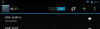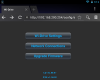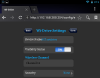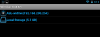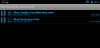Page 3: Kingston Wi-Drive, Testing and Use
Kingston Wi-Drive
The Wi-Drive, itself, is all black with a line of silver around the edges. It is a design that looks like the older iPhone 3 series, but that was when this product was actually conceived and makes sense that the Wi-Drive has the same design cues. There is a single button the the device that controls the power.
The bottom of the Wi-Drive contains the various labeling and other information. This is a 16GB model that is now discontinued. In fact, the entire compliment of Wi-Drives will be discontinued sooner or later (more on that soon). 32GB is the smallest drive Kingston makes right now. Unfortunately, there is no external storage on this product (yet).
The side of the Wi-Drive has the single power button that controls the device. There is nothing else that can be done except turn it on and off.
The top side of the drive contains the mini-USB power connection. Strangely, you can't power the device while it is on. This is due to the storage on the device becoming a mass storage drive while plugged into the computer. It might be an oversight to not allow charge and use, but if you have a computer, there is probably no reason to use this anyway.
Testing and Use
The initial setup is fairly easy. You download the Wi-Drive application from Google Play or the App Store and connect to the WiFi network of the drive, itself. In this image, the name of the network was changed to "ASE-widrive" and is already connected. A Nexus 7 was used for this testing which makes sense since it has no external storage.
The settings part of the application actually launches a browser. As you can see, the Wi-Drive uses an IP address of 192.168.200.254 and use a webserver to do most of the functionality of the drive, Apache 2.
These settings control the wireless SSID that the drive uses and the channel and security options.
Since you are connecting to the drive over WiFi, your device won't be able to access the internet. The Wi-Drive comes with a second WiFi device that can bridge connections. It seems very finicky with mix mode networks and networks that have WPA/2 encryption, so keep that in mind. It attempts to work on those networks, but doesn't. Firmware updates will probably fix that, but for now, you may be stuck with WEP or nothing. Most uses of this will probably be on trips or something that the internet is not an issue anyway. The Wi-Drive will last about four hours of use on battery power.
The application grants access to the drive when you're connected and once you do, you can copy or move around files between the local storage and the Wi-Drive. This is very important since there are only a bunch of file formats that the Wi-Drive will stream to play. That's exactly how the Wi-Drive works, it is a streaming webserver. It does not act like local storage.
DIG DEEPER. Make sure your videos are in a good codec with a valid container (m4v works fine) to be able to stream them from the drive. Otherwise, you will be forced to copy them to the local storage and then play from there. In this respect, it acts like a NAS. If you can't stream the files you want to play, you need to free up space (by moving files to the Wi-Drive) and then copying the file you want to play to local storage.
The streaming works like any HTTP stream you've encountered. The majority of the time works very well. Seeking and such also work for the most part. There are times when you get the weird choppy playback or out of sync video/audio when attempting to seek on videos, but this is a minor problem and comes with the streaming type of playing.
The Wi-Drive, itself, is all black with a line of silver around the edges. It is a design that looks like the older iPhone 3 series, but that was when this product was actually conceived and makes sense that the Wi-Drive has the same design cues. There is a single button the the device that controls the power.
The bottom of the Wi-Drive contains the various labeling and other information. This is a 16GB model that is now discontinued. In fact, the entire compliment of Wi-Drives will be discontinued sooner or later (more on that soon). 32GB is the smallest drive Kingston makes right now. Unfortunately, there is no external storage on this product (yet).
The side of the Wi-Drive has the single power button that controls the device. There is nothing else that can be done except turn it on and off.
The top side of the drive contains the mini-USB power connection. Strangely, you can't power the device while it is on. This is due to the storage on the device becoming a mass storage drive while plugged into the computer. It might be an oversight to not allow charge and use, but if you have a computer, there is probably no reason to use this anyway.
Testing and Use
The initial setup is fairly easy. You download the Wi-Drive application from Google Play or the App Store and connect to the WiFi network of the drive, itself. In this image, the name of the network was changed to "ASE-widrive" and is already connected. A Nexus 7 was used for this testing which makes sense since it has no external storage.
The settings part of the application actually launches a browser. As you can see, the Wi-Drive uses an IP address of 192.168.200.254 and use a webserver to do most of the functionality of the drive, Apache 2.
These settings control the wireless SSID that the drive uses and the channel and security options.
Since you are connecting to the drive over WiFi, your device won't be able to access the internet. The Wi-Drive comes with a second WiFi device that can bridge connections. It seems very finicky with mix mode networks and networks that have WPA/2 encryption, so keep that in mind. It attempts to work on those networks, but doesn't. Firmware updates will probably fix that, but for now, you may be stuck with WEP or nothing. Most uses of this will probably be on trips or something that the internet is not an issue anyway. The Wi-Drive will last about four hours of use on battery power.
The application grants access to the drive when you're connected and once you do, you can copy or move around files between the local storage and the Wi-Drive. This is very important since there are only a bunch of file formats that the Wi-Drive will stream to play. That's exactly how the Wi-Drive works, it is a streaming webserver. It does not act like local storage.
DIG DEEPER. Make sure your videos are in a good codec with a valid container (m4v works fine) to be able to stream them from the drive. Otherwise, you will be forced to copy them to the local storage and then play from there. In this respect, it acts like a NAS. If you can't stream the files you want to play, you need to free up space (by moving files to the Wi-Drive) and then copying the file you want to play to local storage.
The streaming works like any HTTP stream you've encountered. The majority of the time works very well. Seeking and such also work for the most part. There are times when you get the weird choppy playback or out of sync video/audio when attempting to seek on videos, but this is a minor problem and comes with the streaming type of playing.