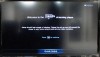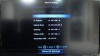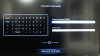Page 3: NeoTV NTV200, Installation
NeoTV NTV200
The NeoTV is a small black box with a sunken Netgear logo on the top in a nice, glossy, finish. This is the type of finish that will show all the dust and fingerprints. It is a good thing that once it is installed, there is no more fiddling with it needed. The NeoTV's color and size should allow it to fit into most home entertainment center setups. There is no power button on the device. Don't lose the remote!
The NeoTV has just enough ports to do the job. You have ethernet (wireless is included as well), HDMI, S/PDIF, and the power port. There is no component or any other connectivity, so if you don't have HDMI, this isn't the streaming player for you.
The bottom of the NeoTV has four rubber feet to keep it from sliding around and there is a reset button located near the labeling in case the unit locks up. We didn't have to use it during test, but a power plug pull should do the same thing.
Installation
We'll go through some basics of the unit in this text review, but check out the video review to see how the NeoTV works in practice. Once you turn on the NeoTV for the first time, a guided setup program will take you through the needed steps to get your system working.
Since the NeoTV has an ethernet port, you can set the normal options such as a static IP and other settings that you may need. DHCP is selected as a default.
If there is no wired ethernet connection detected, the NeoTV will attempt to use a wireless network. Since this is a Netgear product, care was given in the process of the network selection. You can select from the available networks in range.
If you have a hidden network, you can also add that in as well. The NeoTV supports the latest 802.11n and 802.11i protocols. You'll have faster speeds and WPA2 support. If you have ethernet and have a line already there, it is a simple process of plugging in the wire.
The NeoTV is a small black box with a sunken Netgear logo on the top in a nice, glossy, finish. This is the type of finish that will show all the dust and fingerprints. It is a good thing that once it is installed, there is no more fiddling with it needed. The NeoTV's color and size should allow it to fit into most home entertainment center setups. There is no power button on the device. Don't lose the remote!
The NeoTV has just enough ports to do the job. You have ethernet (wireless is included as well), HDMI, S/PDIF, and the power port. There is no component or any other connectivity, so if you don't have HDMI, this isn't the streaming player for you.
The bottom of the NeoTV has four rubber feet to keep it from sliding around and there is a reset button located near the labeling in case the unit locks up. We didn't have to use it during test, but a power plug pull should do the same thing.
Installation
We'll go through some basics of the unit in this text review, but check out the video review to see how the NeoTV works in practice. Once you turn on the NeoTV for the first time, a guided setup program will take you through the needed steps to get your system working.
Since the NeoTV has an ethernet port, you can set the normal options such as a static IP and other settings that you may need. DHCP is selected as a default.
If there is no wired ethernet connection detected, the NeoTV will attempt to use a wireless network. Since this is a Netgear product, care was given in the process of the network selection. You can select from the available networks in range.
If you have a hidden network, you can also add that in as well. The NeoTV supports the latest 802.11n and 802.11i protocols. You'll have faster speeds and WPA2 support. If you have ethernet and have a line already there, it is a simple process of plugging in the wire.