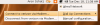Page 2: Continued
Step 3: Enhance Connection.
Type:
sudo gedit /etc/ppp/peers/verizon
This command will open Gedit and the file /etc/ppp/peers/verizon.
Add these lines to the bottom:
lcp-echo-failure 0
lcp-echo-interval 0
Save the file. Your completed file should look something like this:
Now type sudo gedit /etc/network/interfaces
Add these lines to the bottom:
iface ppp0 inet ppp
provider verizon
Your file should look something like this:
Now restart dbus for Network Manager to see the changes... or restart your computer. Type:
sudo /etc/init.d/dbus restart
Step 4: Connect
Now use Network Manager to connect.
You can disconnect using the same method.
To manually connect, type:
pon verizon
To disconnect, type:
poff verizon.
Network Manager doesn't show the ppp status properly. You can use ifconfig to show the ppp status.
Type:
ifconfig
Which will look something like:
And you can see that the ppp0 connect is up and running. You are now all set to use your Verizon EVDO tether whenever you want. If you have any problems, feel free to »post a question in the forums.
Type:
sudo gedit /etc/ppp/peers/verizon
This command will open Gedit and the file /etc/ppp/peers/verizon.
Add these lines to the bottom:
lcp-echo-failure 0
lcp-echo-interval 0
Save the file. Your completed file should look something like this:
Code
# This optionfile was generated by pppconfig 2.3.17.
#
#
hide-password
noauth
connect "/usr/sbin/chat -v -f /etc/chatscripts/verizon"
debug
/dev/ttyACM0
115200
defaultroute
noipdefault
user "1112223333@vzw3g.com"
remotename verizon
ipparam verizon
lcp-echo-failure 0
lcp-echo-interval 0
#
#
hide-password
noauth
connect "/usr/sbin/chat -v -f /etc/chatscripts/verizon"
debug
/dev/ttyACM0
115200
defaultroute
noipdefault
user "1112223333@vzw3g.com"
remotename verizon
ipparam verizon
lcp-echo-failure 0
lcp-echo-interval 0
Now type sudo gedit /etc/network/interfaces
Add these lines to the bottom:
iface ppp0 inet ppp
provider verizon
Your file should look something like this:
Code
# This file describes the network interfaces available on your system
# and how to activate them. For more information, see interfaces(5).
# The loopback network interface
auto lo
iface lo inet loopback
# The primary network interface
auto eth0
iface eth0 inet dhcp
iface ppp0 inet ppp
provider verizon
# and how to activate them. For more information, see interfaces(5).
# The loopback network interface
auto lo
iface lo inet loopback
# The primary network interface
auto eth0
iface eth0 inet dhcp
iface ppp0 inet ppp
provider verizon
Now restart dbus for Network Manager to see the changes... or restart your computer. Type:
sudo /etc/init.d/dbus restart
Step 4: Connect
Now use Network Manager to connect.
You can disconnect using the same method.
To manually connect, type:
pon verizon
To disconnect, type:
poff verizon.
Network Manager doesn't show the ppp status properly. You can use ifconfig to show the ppp status.
Type:
ifconfig
Which will look something like:
Code
aronschatz@aseupstairs:~$ ifconfig
lo Link encap:Local Loopback
inet addr:127.0.0.1 Mask:255.0.0.0
inet6 addr: ::1/128 Scope:Host
UP LOOPBACK RUNNING MTU:16436 Metric:1
RX packets:0 errors:0 dropped:0 overruns:0 frame:0
TX packets:0 errors:0 dropped:0 overruns:0 carrier:0
collisions:0 txqueuelen:0
RX bytes:0 (0.0 b) TX bytes:0 (0.0 b)
ppp0 Link encap:Point-to-Point Protocol
inet addr:97.13.53.109 P-t-P:66.174.20.4 Mask:255.255.255.255
UP POINTOPOINT RUNNING NOARP MULTICAST MTU:1500 Metric:1
RX packets:4 errors:0 dropped:0 overruns:0 frame:0
TX packets:5 errors:0 dropped:0 overruns:0 carrier:0
collisions:0 txqueuelen:3
RX bytes:64 (64.0 b) TX bytes:97 (97.0 b)
lo Link encap:Local Loopback
inet addr:127.0.0.1 Mask:255.0.0.0
inet6 addr: ::1/128 Scope:Host
UP LOOPBACK RUNNING MTU:16436 Metric:1
RX packets:0 errors:0 dropped:0 overruns:0 frame:0
TX packets:0 errors:0 dropped:0 overruns:0 carrier:0
collisions:0 txqueuelen:0
RX bytes:0 (0.0 b) TX bytes:0 (0.0 b)
ppp0 Link encap:Point-to-Point Protocol
inet addr:97.13.53.109 P-t-P:66.174.20.4 Mask:255.255.255.255
UP POINTOPOINT RUNNING NOARP MULTICAST MTU:1500 Metric:1
RX packets:4 errors:0 dropped:0 overruns:0 frame:0
TX packets:5 errors:0 dropped:0 overruns:0 carrier:0
collisions:0 txqueuelen:3
RX bytes:64 (64.0 b) TX bytes:97 (97.0 b)
And you can see that the ppp0 connect is up and running. You are now all set to use your Verizon EVDO tether whenever you want. If you have any problems, feel free to »post a question in the forums.