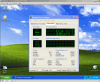Page 2: Steps 5 - 8, Conclusion
<B>Step 5 - Reboot</B>:
After you've done both programs, restart the computer. Don't go into safe mode, you'll want to see what is going on in normal mode after you've destroyed the spyware. After it reboots, time for step 6!
<B>Step 6 - Uninstall all the garbage programs</B>:
<center> </center>
</center>
Hit Start, go into Control Panel. You'll want to head into the Add Remove Programs screen. Once you see all the stupid programs that are installed, take pleasure when you systematically remove them one by one, rebooting when needed. After that is done, you should be left with a much cleaner and leaner system. We aren't done just yet.
<B>Step 7 - Final clean up</B>:
<center> </center>
</center>
Remember the other two programs you downloaded? You'll want to run Hijackthis. Hijackthis is really for more advanced users, you can damage stuff if you don't know what you're doing, so make sure you know what you are removing. If you see stuff like Alexa, or dogpile, Lycos, or anything related to spyware, it is most likely safe to remove it. If you are unsure if something is safe to remove, post a log on our forum and we can help you out. Hijackthis will also list some startup programs, but don't worry about those, there is a better program to clean up the startup.
<center> </center>
</center>
StartupCPL is a great program that I use daily on people's machines to clean up the startup trash that spyware and other junk programs leave in the hidden startup groups. It searches the registry and lists the programs that startup, you can disable or delete things. I suggest disabling programs first, then deleting when you know it didn't break a program you need. Make sure you check out all the tabs as well. Once you've done then, reboot the system one last time.
<B>Step 8 - Final reboot and checking</B>:
The final step is to reboot the computer. Make sure you inspect the computer to see if you've cleaned up everything sufficiently. If you're as good as I am you'll be left with a system that is as good as new.
<center> </center>
</center>
Check that out! Less than 60MB of memory usage on startup. That may even be better than a clean Windows install (probably not). Let's see what the browser looks like.
<center> </center>
</center>
Clean as a full format and a restore. No popups, no toolbars, nothing. This is how your computer should look like.
<B>Conclusion</B>:
After outlining the steps to clean out a computer full of spyware, I hope you try out this guide for yourself and see the results. If you need help cleaning your computer, please post in our forums. We're always here to help you out. Remember that even though spyware is a curse, you can fight back and stop it. The root of the problem is the companies that create this crap. Once laws are made that stop this, we'll all be better off.
After you've done both programs, restart the computer. Don't go into safe mode, you'll want to see what is going on in normal mode after you've destroyed the spyware. After it reboots, time for step 6!
<B>Step 6 - Uninstall all the garbage programs</B>:
<center>
 </center>
</center>Hit Start, go into Control Panel. You'll want to head into the Add Remove Programs screen. Once you see all the stupid programs that are installed, take pleasure when you systematically remove them one by one, rebooting when needed. After that is done, you should be left with a much cleaner and leaner system. We aren't done just yet.
<B>Step 7 - Final clean up</B>:
<center>
 </center>
</center>Remember the other two programs you downloaded? You'll want to run Hijackthis. Hijackthis is really for more advanced users, you can damage stuff if you don't know what you're doing, so make sure you know what you are removing. If you see stuff like Alexa, or dogpile, Lycos, or anything related to spyware, it is most likely safe to remove it. If you are unsure if something is safe to remove, post a log on our forum and we can help you out. Hijackthis will also list some startup programs, but don't worry about those, there is a better program to clean up the startup.
<center>
 </center>
</center>StartupCPL is a great program that I use daily on people's machines to clean up the startup trash that spyware and other junk programs leave in the hidden startup groups. It searches the registry and lists the programs that startup, you can disable or delete things. I suggest disabling programs first, then deleting when you know it didn't break a program you need. Make sure you check out all the tabs as well. Once you've done then, reboot the system one last time.
<B>Step 8 - Final reboot and checking</B>:
The final step is to reboot the computer. Make sure you inspect the computer to see if you've cleaned up everything sufficiently. If you're as good as I am you'll be left with a system that is as good as new.
<center>
 </center>
</center>Check that out! Less than 60MB of memory usage on startup. That may even be better than a clean Windows install (probably not). Let's see what the browser looks like.
<center>
 </center>
</center>Clean as a full format and a restore. No popups, no toolbars, nothing. This is how your computer should look like.
<B>Conclusion</B>:
After outlining the steps to clean out a computer full of spyware, I hope you try out this guide for yourself and see the results. If you need help cleaning your computer, please post in our forums. We're always here to help you out. Remember that even though spyware is a curse, you can fight back and stop it. The root of the problem is the companies that create this crap. Once laws are made that stop this, we'll all be better off.